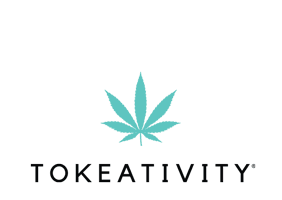ONLINE EVENT FAQ
If you RSVPd to the event, you can login to your account on Tokeativity.com/connect, visit the link of the event you RSVPd for and on the top left hand corner, it will show the link as well as the password. You also should have received an email with this information as well when you RSVPd.
If you’re having trouble joining a Session, make sure you’ve completed the following.
- Refresh your web browser
Tip: Hold Shift key when pressing the command+R (macOS) or Ctrl+R (Windows) combinations to reload the page without the cache.
- Check your browser permissions
Click on the padlock icon next to the URL field and make sure Camera and Microphone are set to Allow for app.hopin.com web page.
- Check the browser and make sure it is updated
Currently, using the latest versions of Google Chrome or Mozilla Firefox on your laptop or computer guarantees the best experience.
Note: Sometimes, third-party extensions can affect the experience by blocking some of the Hopin interface elements. That’s why we also recommend opening the event in Incognito mode (command+Shift+N on macOS or Ctrl+Shift+N on Windows) on Chrome or Private tab (command+Shift+P for macOS or Ctrl+Shift+P for Windows) on Firefox.
On mobile devices the experience will be limited for Organizers or Speakers and sufficient for event attendees. In case the mobile device is the only you have, please check to use Safari on iOS and Google Chrome on Android.
- Restart your web browser.
Sometimes browser settings require a browser restart for changes to take effect.
Note: if a session is Moderated, you will not be able to join the session unless the moderator approves your request.
Most of the time, a refresh of the webpage will fix most problems.
If none of the above fixes the problem, contact support@hopin.com forassistance.
You need a computer that is no older than 3 years old, and an up to date browser.
DESKTOP EXPERIENCE:
This is the best browser for the best experience – DOWNLOAD CHROME
If that does not work, you can use FIREFOX as a backup – DOWNLOAD FIREFOX
We use Hopin for our digital events.
HOP IN FAQ / KNOWLEDGE BASE – SEARCH FOR QUESTIONS HERE
Please check our Browser-related article in case there are any issues accessing the event.
MOBILE EXPERIENCE:
SPEAKERS: It is best to use the desktop instructions above for access to all platform features.
ATTENDEES: New! The Hopin mobile app is here, and free for download for both iOS and Android.
Feel free to reach out to us at support@hopin.com for more tips and personalized insights on specifics around your technology.
You can RSVP for events at Tokeativity.com/events
SHOP FAQ
If you provide an address that is considered insufficient by the courier, the shipment will be returned to our on demand print facility. You will be liable for reshipment costs once we have confirmed an updated address with you (if and as applicable).
Any claims for misprinted/damaged/defective items must be submitted within 2 weeks after the product has been received. Claims deemed an error on the part of our on demand printer, our partners or on our side are covered at our expense.
If you notice an issue on the products or anything else on the order, please submit a problem report.
We apologize but we currently do not offer exchanges, all sales are final.
We are unable to offer refunds, returns, or exchanges. All sales are final. Please note, Kylie Skin by Kylie Jenner reserves the right to refuse all returns, reshipments and refunds.
In the unlikely event that a product arrived damage, the customer must contact customer service within 48 hours of receipt. Customer must include photos of the issue and a screenshot of your order confirmation email.
Unfortunately we are not able to cancel an order once it has been placed.